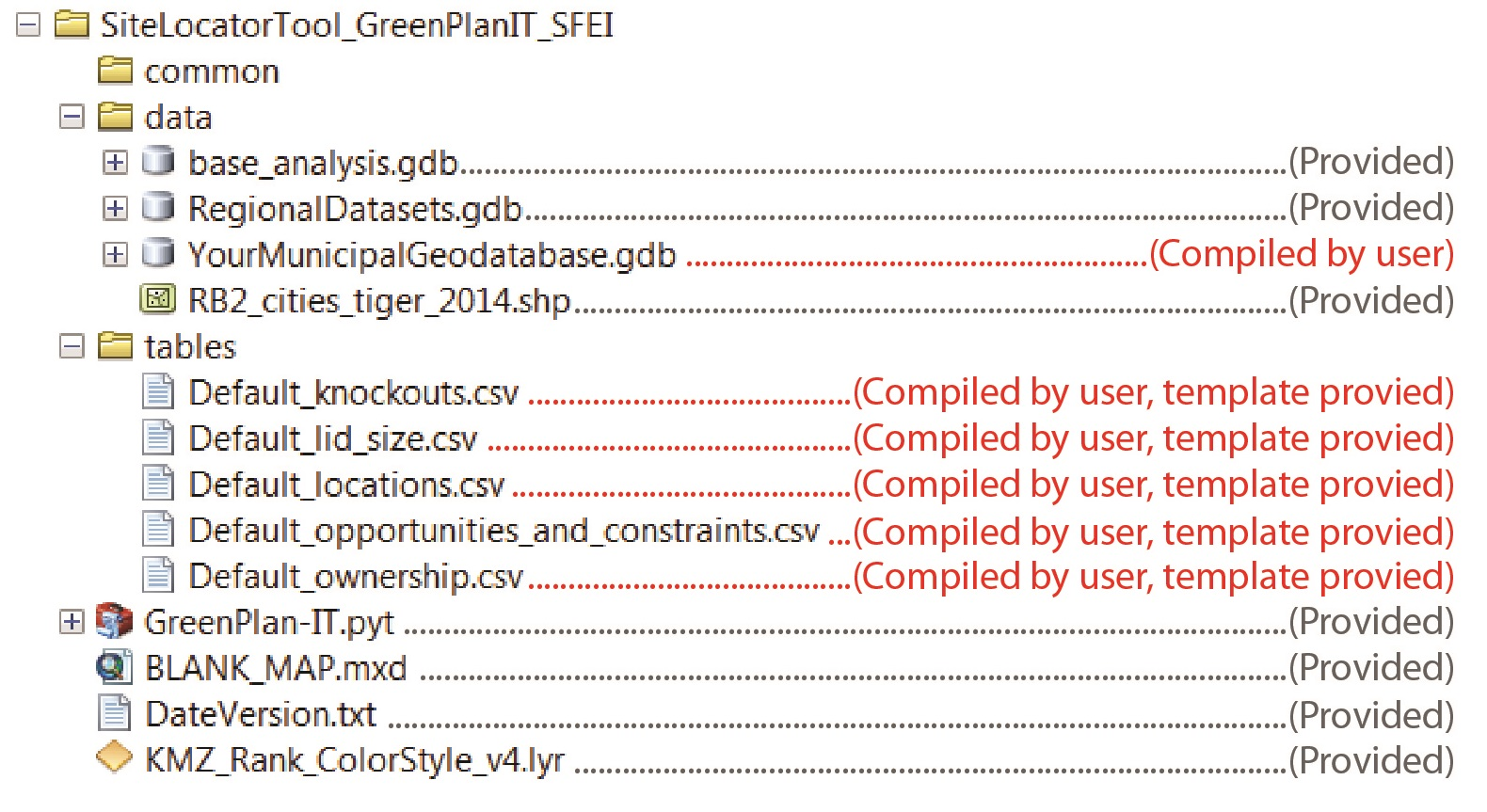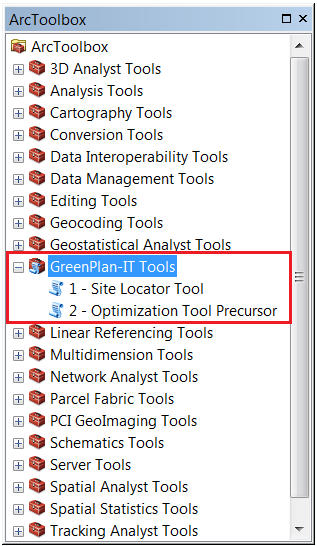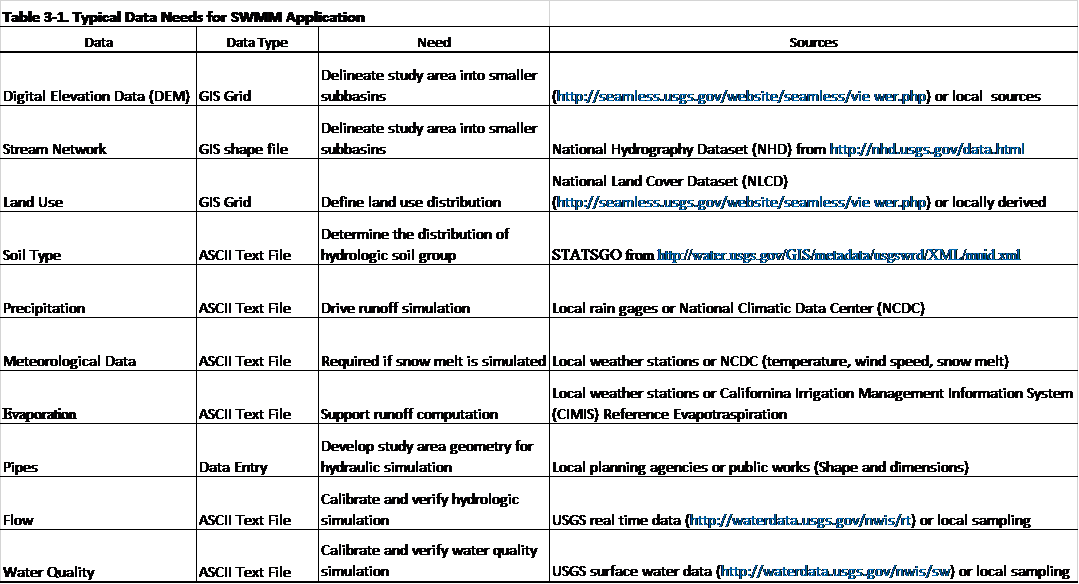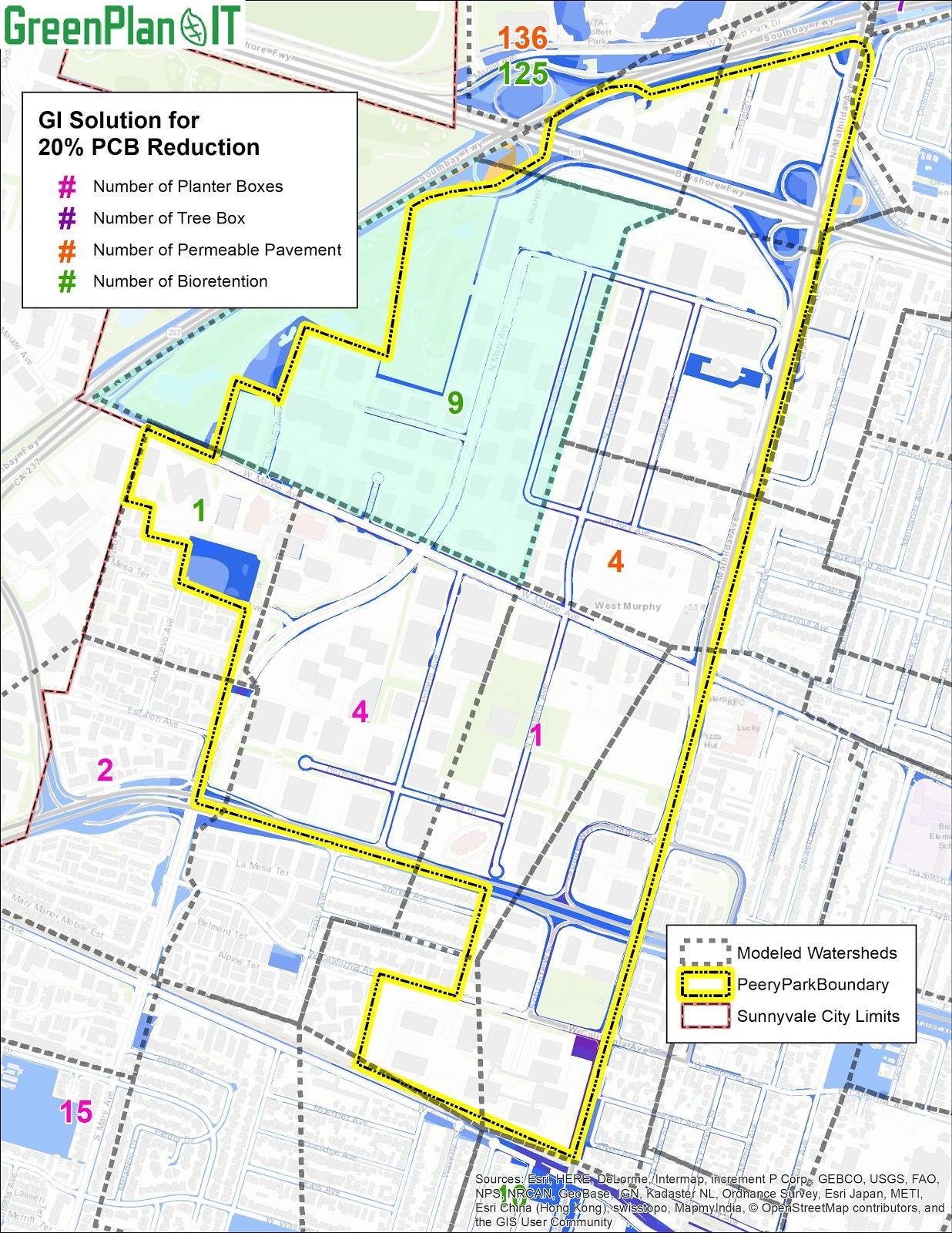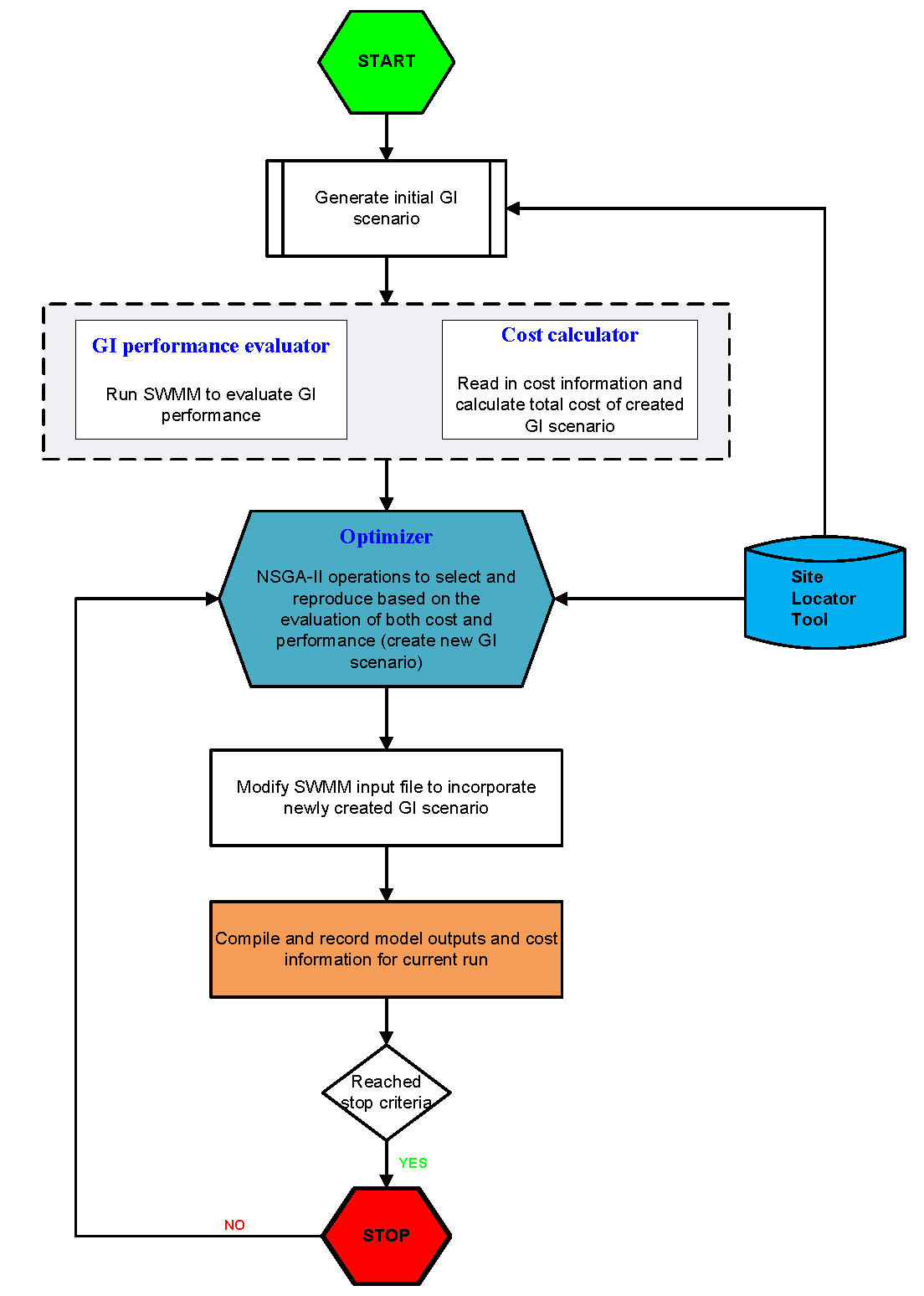User Manual

The following user manual addresses each of the tools separately, though they are designed to complement each other.
GIS Site Locator Tool
Description
What is Low Impact Development and why do we need it?
GreenPlan-IT Tool Overview
- Bioretention (with and without an underdrain as two different types) cells are small, vegetated, shallow depressions that serve to filter stormwater from impervious surfaces during rainfall events. Pollutants are removed from stormwater through adsorption, microbial activity, plant uptake, sedimentation, and filtration. Bioretention with out underdrains are more suitable to areas with higher soil filtration rates.

- Infiltration trenches are narrow trenches that have been back-filled with stone. Runoff is collected during storm events and stored in the void spaces of the gravel before being released back into the soil by infiltration.

- Permeable pavement, or pervious pavement, is a porous surface laid over uniformly graded stones. It reduces runoff volume, peak discharge rates, pollutant loading, and runoff temperature.

- Storm water wetlands collect runoff and store it in a permanent pool. Stormwater runoff drains into these wetlands and the plants and soils act as a filter for the stormwater.

- Vegetated swales are broad, shallow channels with dense vegetation covering the sides of the slopes and bottom. They are designed to slow stormwater runoff and filter out particulate pollutants, and promote infiltration before reaching the stormwater drain.

- Wet ponds are used instead of a dry detention basin to provide flood control with enhanced amenities and aesthetics and improved pollutant removal. A wet pond provides similar benefits to stormwater wetlands, except they are typically deeper and may increase the temperature of runoff.

- Flow Through Planter boxes are bioretention systems with an impermeable lining. Water stored in the planter box is disharged through a pipe not through infiltration of native soils.
Figure 7. Flow Through Planter.
- Tree Well boxes are small-scale bioinfiltration systems that are highly adaptable for small places. Tree wells are designed to collect runoff to allowing excess water to infiltrate into native soil or be collected by an underdrain.
Figure 8. Tree well example by Filtera.
Site Locator Tool User Inputs
Regional Base Analysis
- Depth to water table
- Slope
- Hydrologic soil type
- Land use
- Liquefaction risk
- Surface imperviousness
Refining Analyses
- Locations Analysis
- Ownership Analysis
- Local Opportunities and Constraints Analysis
- Knockout Analysis
Regional Datasets
See here for a description of the regional datasets provided.
Local Datasets
See Tool Preparation, I. Compiling Local Datasets.
Introduction to File Structure and Necessary File Types
- Download the SiteLocatorTool_GreenPlanIT_SFEI.zip here.
- Navigate to the SiteLocatorTool_GreenPlanIT_SFEI.zip; right-click on the zip file→Extract All…→Extract the contents to a folder.
- If you would like to store the tool elsewhere, move the extracted folder and its contents to your desired location.
SFEI has provided the GreenPlan-IT Site Locator tool (with ancillary files), the regional base analysis, and the regional datasets in a preset folder schema, as shown below. If using local datasets, the user should reference the folder schema to determine the locations and formats of any compiled data. This will be described in detail in Tool Preparations.
Tool Preparations
Compiling Datasets
- Create a new file geodatabase for your local datasets in the “data” folder.
- We recommend renaming your file geodatabase using the convention YourMunicipalityNameDatasets.gdb (i.e. ContraCostaDatasets.gdb).
- Save/export any relevant datasets to this new file geodatabase.
- The default spatial reference used by the GreenPlan-IT Site Locator Tool is NAD 1983 California Teale Albers (EPSG: 3310). As a best practice, we recommend projecting any local datasets to this spatial reference; however, this is not a requirement.
Preparing Analysis Tables
- Open locations.csv in the “tables” folder.
- For each regional/local dataset to be included, use the locations.csv, Field Metadata to determine entries in each table field. An example of a completed locations.csv table is here: Example locations.csv.
- Save locations.csv.
- Open ownership.csv in the “tables” folder.
- For each regional/local dataset to be included, use the ownership.csv, Field Metadata to determine entries in each table field. An example of a completed locations.csv table is here: Example ownership.csv.
- Save ownership.csv.
- Open opportunities_and_constraints.csv in the “tables” folder.
- For each regional/local dataset to be included, use the opportunities_and_constraints.csv, Field Metadata to determine entries in each table field. An opportunities_and_constraints.csv table is here: Example opportunities_and_constraints.csv.
- Ranking process:
- To fill out the opportunities and constraints table, first you list all of the layers under layer name with it’s associated layer path, alias, query, and buffer size.
- Then you rank that layer as either a positive or negative factor for ranking a GI location. If it is negative, type “-1” under “rank” if positive then type “1”.
-
Next, you organize all layers into factors such as:local development considerationinstallation feasibilitycommunity needsfunding opportunitieswater quality, etc.(you can also make up your own factors and/or put all layers within one or two factors).
- Factor weight: Assign a weight to each factor such that the sum of all factor weights = 1 (for example, .25 for Local Development and .75 for installation feasibility if those were the only two factors you were using). A higher number indicates a higher weight for a particular factor. Provide this value to each layer row that the factor applies to.
- Layer weight: Within each factor, assign a weight to each layer so that the sum of the layer weights within each factor = 1. A higher number indicates a higher weight for a particular layer. If there is only one factor within that layer then the weight of that layer as 1.
- This table then runs nested weighted sums in order to produce a final ranking for each lid potential location. Note, you may choose to edit the opportunities and constraints table after viewing results. This is often an iterative process in order to create the most useful output for a user. Or you could purposely run it different ways for each neighborhood if there are specific local interests that are more or less important.
- Save ownership.csv.
- Open knockouts.csv in the “tables” folder.
- For each regional/local dataset to be included, use the knockouts.csv, Field Metadata table to determine entries in each table field. An example of a completed knockouts.csv table is here: Example knockouts.csv.
- Save knockouts.csv.
Preparing GI Size Table
- Open gi_size.csv in the “tables” folder.
- Adjust the values in the “ave_size_sqft” as desired/necessary. An example of a completed lid_size.csv table is here: Example gi_size.csv. See gi_size.csv, Field Metadata for field descriptions.
- Save gi_size.csv.
Loading the GreenPlan-IT Toolbox
- Open a new map document in ArcMap.
- If the ArcToolbox Window is not open, click the ArcToolbox button
 on the Standard Toolbar.
on the Standard Toolbar. - If the GreenPlan-IT Tool is not visible in the ArcToolbox Window…
- Right-click ArcToolbox.
- Select Add Toolbox…
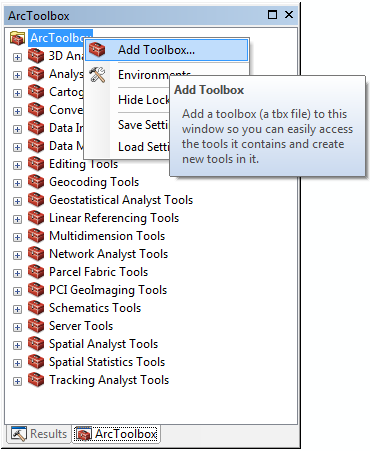
- Browse to the location of the SiteLocatorTool_GreenPlanIT_SFEI folder, and select the GreenPlan-IT.pyt toolbox file.
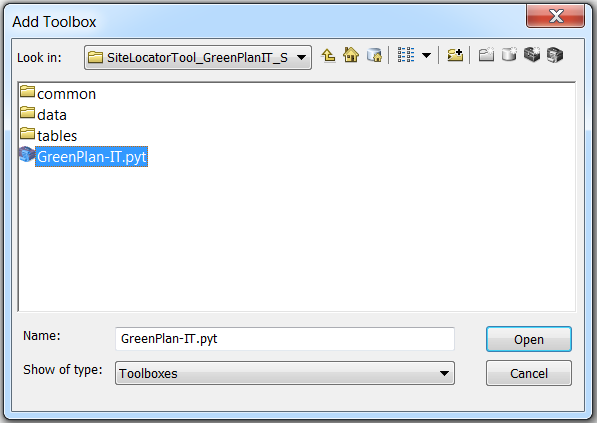
- Click Open.
- The GreenPlan-IT Toolbox has now been added to the ArcToolbox Window.
1 - Site Locator Tool
- 8 GB RAM (required); 16 GB RAM (recommended)
- 64-bit background geoprocessing
- Spatial Analyst Extension
- Double-click 1 – Site Locator Tool in the GreenPlan-IT Toolbox.
- The tool will open to the following interface:
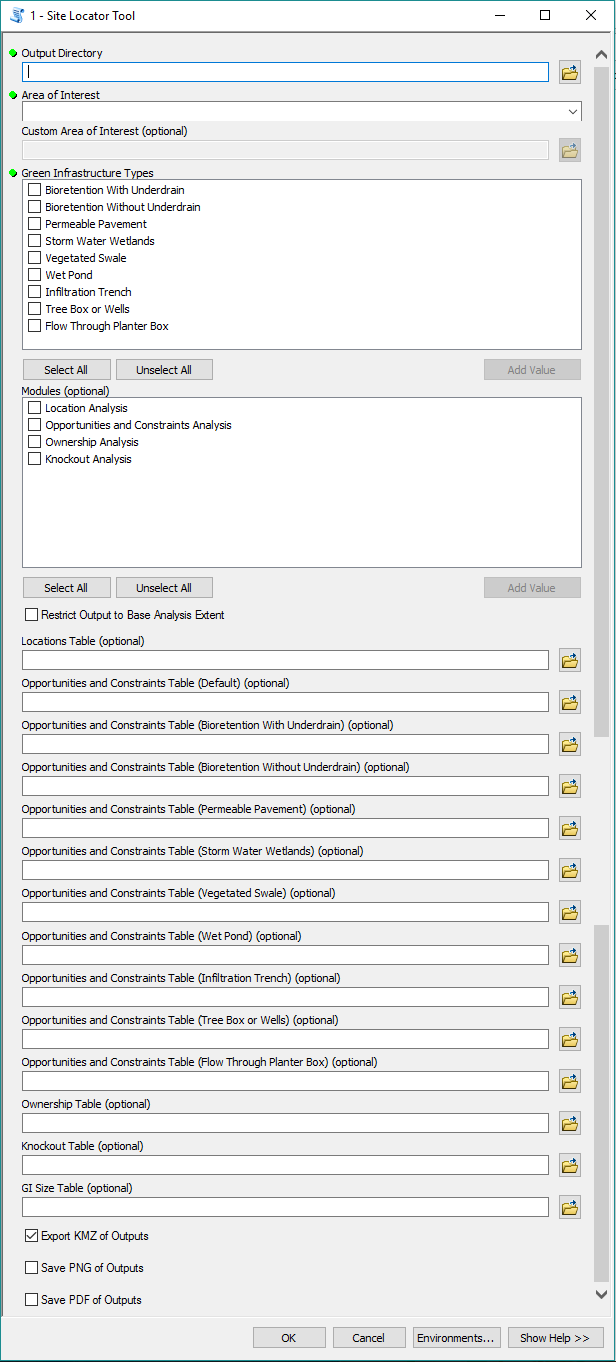
- Output Directory: Select the folder where you would like the site locator tool outputs to save. We recommend that the character length of the output directory be < 100 characters.
- Set the extent: You may set the extent by (a) selecting an Area of Interest or (b) setting a Custom Area of Interest using a polygon feature class with a single feature containing the desired boundary area.
- To select an Area of Interest: Use the Area of Interest dropdown menu and select the desired area.
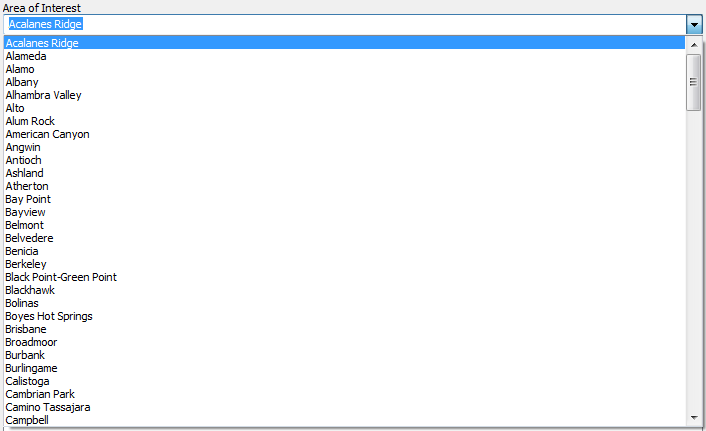
- To select a Custom Area of Interest: Select "[Custom Area of Interest]" under the "Area of Interest" field. This activates the "Custom Area of Interest (optional)" field which you can then specify the polygon feature class containing your custom boundary.
- To select an Area of Interest: Use the Area of Interest dropdown menu and select the desired area.
- GI Types: Select at least one GI type to include in the Site Locator analysis.
- Modules (optional): Select the modules/additional analyses to be included when running the tool.
- Restrict Output to Base Analysis Extent: SFEI has provided a base analysis for each of the nine (9) GI types. Check to restrict the final outputs to only areas that overlap the regional suitability layer for each GI type.
- Note: The base analysis layers can be incorporated two ways: (1) Check “Restrict Output to Base Analysis Extent”to exclude all locations that are NOT identified as suitable area for each GI type in the base analysis. (2) Do not check “Restrict Output to Base Analysis Extent” to prevent results from being limited to locations identified as suitable for each GI type in the base analysis. You may still include the base analysis layer in the Opportunities and Constraints module and run the tool for that type of GI only, in order to rank locations that fall within the base analysis areas as higher. This second option may be the preferable method. See Preparing Analysis Tables.
- Module Tables (optional): Table paths should only be provided for selected modules/analyses.
- Locations Table: If you selected the Location Analysis module, navigate to and select your locations.csv table.
- Opportunities and Constraints Table (Default and GI specific): If you selected the Opportunities and Constraints Analysis module, navigate to and select your opportunities_and_constraints.csv table for each GI type.
- Note: you can specify a "Default" Opportunities and Constraints Table which will be used for any GI types that do not have a GI specific Opportunities and Constraints Table specified.
- Ownership Table: If you selected the Ownership Analysis module, navigate to and select your ownership.csv table.
- Knockout Table: If you selected the Knockout Analysis module, navigate to and select your knockouts.csv table.
- GI Size Table: If using average GI sizes in the Site Locator analysis, navigate to and select your gi_size.csv table.
- Export KMZ of Outputs: Check to generate KMZs of the GI locations; these may be viewed in Google Earth or Google Maps.
- Note: The KMZs generated by the GreenPlan-IT Site Locator Tool contain simplified feature polygons and should be used for general viewing purposes only. Any analysis should be performed using the feature classes in the file geodatabase.
- Save PNG of Outputs: Check to export a PNG map of the outputs. The legend provided with the tool will have to be added manually.
- Save PDF of Outputs: Check to export a PDF map of the outputs. The legend provided with the tool will have to be added manually.
- Click OK to run. (The tool may take several hours to run to completion, depending on the size of the area of interest, the number of GI types selected, and the number of modules included.)
Understanding the Outputs
Final File Geodatabase of Outputs
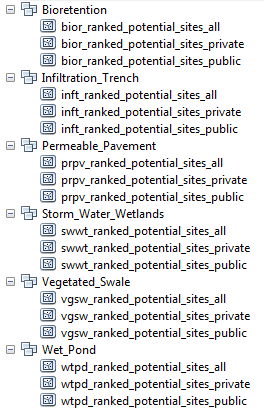
- A ranking will only be applied when the Opportunities and Constraints Analysis has been applied.
- Feature classes ending in “_private” or “_public” separate GI locations into the private and public domains, respectively. These feature classes are only generated if a distinction between private/public areas has been made in the Location Table and/or Ownership Table.
GI Location Feature Class Description
GI Area by Rank
KMZ Exports
Messages and Summaries
2 – Optimization Precursor Tool
Running the Tool
- Double-click 2 – Optimization Precursor Tool in the GreenPlan-IT Tools toolbox.
- The tool will open to the following interface:
- Input Geodatabase: Select the file geodatabase generated from the Site Locator Tool. The name of this geodatabase will have a name similar to LID_Site_Suitability_AreaOfInterest_yyyy.mm.dd_hh.mm.ss.gdb.
- Output Directory: Select the folder where you would like the Optimization Precursor Tool outputs to save.
- Sub-basin Feature Class: Select a polygon feature class containing the sub-basin boundaries for the area of interest.
- Sub-basin ID: Use the dropdown menu to select a unique ID field from the Sub-basin Feature Class. If a unique ID field does not exist, use the Object ID field.
- GI Types: Select the GI types to include in the Site Locator analy.
- GI Size Table: Navigate to and select your lid_size.csv table.
- GI Size Table Unit: Select the unit of measure in the GI size table: (SQUARE) FEET or (SQUARE) METERS.
- Ownership Domains: Use the dropdown menu to select the ownership domain.

- Click OK to run.
Understanding the Outputs
Modeling Tool
GreenPlan Modeling Tool User Guidance
SAN FRANCISCO ESTUARY INSTITUTE
1. INTRODUCTION
2. DOWNLOAD AND SET UP SWMM
- Self-extracting installation program for SWMM5.0. Run this .exe file will install SWMM on a PC. The detailed instruction on model installation and pertinent software/hardware requirements are provided in the SWMM user manual.
- SWMM5.0 User’s Manual. This is the main SWMM document that provides step-by-step instructions on how to set up and get started with SWMM, as well as detailed description on SWMM structure and various functionalities and options (graphical user interface, the project files, and how to build a network model of a drainage system, use the study area map, run a simulation, and the various ways to view model results).
3. MODEL DEVELOPMENT
3.1 Input Data
3.2 Watershed Delineation
3.3 Hydrology Calibration
- Imperviousness
- Subcatchment width
- Manning’s (surface) roughness
- Impervious: 0.015 (dimensionless)
- Pervious: 0.250 (dimensionless) or higher in heavily vegetated areas
- Depression storage
- Impervious: 0.1 inch
- Pervious: 0.2 inch
- Soil infiltration parameters
3.5 GI Simulation
4. MODEL LIMITATIONS
- Although it has been widely used elsewhere, the model is not directly applicable to large-scale, non-urban watersheds, and performs best in urbanized areas with mainly impervious cover within drainage area of interest.
- The model is not applicable to forested areas or irrigated cropland because of lack of parameterization for evapotranspiration in the model.
- Water quality simulations follows a simple buildup-washoff process, as such, the model is best suitable for modeling pollutants in particle form or closely associated with sediment, and less applicable to pollutants in dissolved forms (i.e. nitrogen species).
- The model only computes sediment delivery from overland flow. The model does not contain mechanisms for sediment deposition and transport within a river channel.
- The model is currently only capable of simulating hydrologic performance of selected GI types. The mechanistic simulation of pollution reduction is not built into the model. Additional programing by the user is required for simulating load reduction within the GI types.
Optimization Tool
![]() Optimization Tool User Manual 2020.pdf
Optimization Tool User Manual 2020.pdf
Optimization Tool User Manual
Prepared by
SAN FRANCISCO ESTUARY INSTITUTE
4911 Central Avenue, Richmond, CA 94804
Phone: 510-746-7334 (SFEI)
Fax: 510-746-7300
July 2020
Table of Contents
1. OVERVIEW
1.1 GreenPlan-IT
1.2 Optimization Tool Overview
1.3 Optimization Algorithm
1.4 Structure of Optimization Tool
2. FORMULATION OF OPTIMIZATION
3. INSTALL OPTIMIZATION TOOL
4. RUN OPTIMIZATION TOOL
4.1 Create Input Files
4.2 Run the Tool
5. REVIEW AND INTEPERATE OUTPUTS
6. FUTURE UPGRADES
7. REFERENCES
OVERVIEW
1.1 GreenPlan-IT
GreenPlan-IT is a planning tool that was developed over the past five years with strong Bay Area stakeholder consultation. GreenPlan-IT was designed to support the cost-effective selection and placement of Green Infrastructure (GI) in urban watersheds through a combination of GIS analysis, watershed modeling and optimization techniques. GreenPlan-IT comprises four distinct tools: (a) a GIS-based Site Locator Tool (SLT) that combines the physical properties of different GI types with local and regional GIS information to identify and rank potential GI locations; (b) a Modeling Tool that is built on the US Environmental Protection Agency’s SWMM5 (Rossman, 2010) to establish baseline conditions and quantify anticipated runoff and pollutant load reductions from GI sites; (c) an Optimization Tool that uses a cost-benefit analysis to identify the best combinations of GI types and number of sites within a study area for achieving flow and/or load reduction goals; and (d) a tracker tool that tracks GI implementation and reports the cumulative programmatic outcomes for regulatory compliance and other communication needs. The GreenPlan-IT package, consisting of the software, companion user manuals, and demonstration report, is available on the GreenPlan-IT web site hosted by SFEI (http://greenplanit.sfei.org/).
1.2 Optimization Tool Overview
The optimization tool of GreenPlan-IT can be used to identify and prioritize the most cost-effective GI implementation among the many options available in urban and developing areas. The tool uses an evolutionary optimization technique, Non-dominated Sorting Genetic Algorithm II (NSGA-II), to systematically evaluate the benefits (runoff and pollutant load reductions) and costs associated with various GI implementation scenarios (location, number, type, and size of GI) and identify the most cost-effective options for achieving desired flow mitigation and pollutant reduction at minimum cost. Figure 1-1 shows an example GI scenario that specifies types and numbers of GI features within different sub-basins (locations). Within GreenPlan-IT, the optimization tool is structurally designed as a standalone module to provide flexibility for the user community, but it needs interaction with other tool components to function. The optimization tool uses the site information generated from the GIS Site Locator tool as input data and interacts with the modeling tool during the search process in an iterative and evolutionary fashion to generate viable GI scenarios and compare their performance. Therefore, running the tool requires the running of both the Site Locator Tool and Modeling Tool (http://greenplanit.sfei.org/).
The optimization tool is designed to help local watershed planning agencies to develop stormwater management plans and coordinate watershed-scale investments to meet their program needs. It is intended for knowledgeable users familiar with the physics of GI and the technical aspects of watershed modeling. The tool outputs, combined with other site specific information.
1.3 Optimization Algorithm
Belonging to the family of evolutionary optimization techniques, NSGA-II is one of the most efficient and widely used multi-objective optimization algorithms that is capable of producing optimal or near-optimal solutions that describe tradeoffs among competing objectives (Deb, et al, 2002). NSGA-II incorporates a non-dominating sorting approach that makes it faster than any other multi-objective algorithm and uses a crowded comparison operator to maintain diversity along the Pareto optimal front (Srinivas and Deb, 1994). Examples of the use of NSGA-II for addressing environmental problems have been reported in the EPA SUSTAIN applications (USEPA 2009) as well as many case studies in the literature (Bekele and Nicklow, 2007; Bekele, et al, 2011; Maringanti, et al, 2008; Rodriguez, et al, 2011). The major operation steps of NSGA-II are described below.
-
Creation of First Generation
The algorithm begins with random generation of an initial population of potential solutions. The population is sorted based on the concept of Pareto dominance (non-domination) into each front. A solution is non-dominant to another solution when itperforms no worse than the other solution in all objectives, and better than the other solution in at least one objective. At the end of the sorting, each solution is assigned a fitness (or rank) equal to its non-dominant level, with a smaller rank indicating that the solution is dominated by fewer other solutions. In addition, a crowding distance, defined as the size of the largest cuboid enclosing a solution without including any other solution in the population, is calculated for each individual solution as a measure to maintain solution diversity. Large average crowding distance results in better diversity in the population.
-
Optimization Process
In the first step of the optimization process, parent populations are selected from the population by using binary tournament selection based on the rank and crowding distance. An individual solution is selected if the rank is lesser than the other solutions or if crowding distance is greater than the other solutions. The selected population generates an offspring population of the same size from the processes of crossover and mutation. The combined population of the current parent and offspring is sorted again according to non-domination and only the best N individuals are selected to form a new parent population, where N is the population size. Elitism is ensured in this step because both the parent and the child populations are used in the sorting. Comparison of the current population with previously identified non-dominated solutions are performed at each iteration. The new parent population is then used to create a new child population, and the process continues until the stopping criteria are met. At that point, the optimization is considered converged at an optimal front and the process can be stopped.
-
Stop Criteria
The users can stop the NSGA-II using some user-defined stop criteria. The commonly used criteria include maximum number of iterations; no change in the new parent population for two consecutive loops; and no tangible improvement for the fitness function after a certain number of iterations.
1.4 Structure of Optimization Tool
Structurally, the optimization tool is built around three functionalities each supported by a group of subroutines: Optimizer, GI performance evaluator, and cost calculator. The optimizer serves as the optimization engine that generates GI scenarios and drives the search process through the NSGA-II algorithm. The GI performance evaluator is used to create input files for the modeling tool to incorporate the generated GI scenarios, runs the model with new input files, and passes GI performance data generated by the model back into the optimizer. The cost calculator is used to estimate the cost of each GI scenario and to pass that information into the optimizer.
The optimization tool was written in FORTRAN language. The coding of NSGA-II was verified with example problems provided at Deb, et al (2002) to make sure the optimization algorithm was implemented correctly. The maximum number of iterations was used as stop criteria.
2. FORMULATION OF OPTIMIZATION
The formulation of the multi-objective optimization problem involves defining optimization objectives, determining decision variables, and identifying associated constraints.
-
Optimization Objectives
The optimization objectives used in this tool are to: 1) minimize the total relative cost of GI scenarios; and 2) maximize the total PCBs load reduction within a study area.
-
GI Types and Design Specifications
Four GI types - bioretention, permeable pavement, tree well (proprietary media), and flow-through planter, are currently included in the Optimization Tool, but other types could be added by an advanced user. Each GI type is assigned typical size and design configurations that were reviewed and approved by the Technical Advisory Committee (TAC) (Table 2-1). These design specifications remain unchanged during the optimization process. But if a user wants to use different design specifications for these four types, or have four totally different GI types to fit their specific needs, this can be easily achieved by changing the GI attributes in both the SWMM template file and the LID input file for optimization (discussed in Section 3).
Figure 1-2. Flowchart of Optimization Tool
While current template files for the tool only include four GI types, the tool is set up to take up to six GI types. If a user is interested in other GI types, they can specify them in both the SWMM file and optimization input file, but including more than six GI types will require minor changes and recompilation of source code.
Table 2-1. GI types and configurations currently used in the Optimization Tool.
|
GI Specification |
Surface area (sf) |
Surface depth (in) |
Soil media depth (in) |
Storage depth (in) |
Infiltration rate (in/hr) |
Underdrain |
Sizing factor* |
Area treated (ac) |
|
Bioretention |
500 (25x20) |
9 |
18 |
12 |
5 |
Yes: Underdrain at drainage layer |
4% |
0.29 |
|
Permeable pavement |
5000 (100x50) |
0 |
24 |
100 |
Yes: 8 inch for underdrain |
50% |
0.23 |
|
|
Tree well |
60 (10x6) |
12 |
21 |
6 |
50 |
Yes: Underdrain at bottom |
0.4% |
0.34 |
|
Flow-through planter |
300 (60x5) |
9 |
18 |
12 |
5 |
Yes: Underdrain at bottom |
4% |
0.17 |
* In relation to the drainage management area of the unit.
-
Decision Variables
In the optimization, since GI design specifications were user specified and remained constant, the decision variables were therefore the number of units of each of the GI types in each of the subbasins within a study area. For each applicable GI type, the decision variable values range from zero to a maximum number of potential sites as specified by the boundary conditions identified by the GIS SLT.
-
Constraints on GI Locations
For each GI type, the number of possible sites is constrained by the maximum number of potential sites identified by the GIS locator tool. The decision variables were also constrained by the total area that can be treated by GI within each subbasin. Through discussion with the TAC, a sizing factor (defined as the ratio between GI surface area and its drainage area) for each GI type was specified and used to calculate the drainage area for each GI and also the total treated area for each scenario (Table 1-1). During the optimization process, the number of GI units is adjusted down when their combined treatment areas exceed the available area for treatment within each subbasin.
-
Stop Criteria Used
The maximum number of iterations is used as the stop criteria for the tool. The total number of iterative runs needed for the optimization process to converge to the optimal solutions is dependent on the number of decision variables, model simulation period, and the complexity of the model (number of sub-basins and stream network). For the current setup, 200 iterations were deemed sufficient after several test runs with different numbers. This number can be changed or different stop criteria can be used if so desired, but doing so will require modification of source codes and a thorough understanding of the optimization algorithm and consideration of computation time. Depending on the formulation of optimization problem, the optimization process could take a few hours to several weeks, and more iterations leads to longer computation time. In general, the computational efficiency can be achieved through reducing the number of decision variables, simulation time, and complexity of the problem.
3. INSTALL OPTIMIZATION TOOL
The optimization tool is designed to run under the Windows 2003/2013/NT/XP/Vista/7/10 operating system of a typical personal computer. To install the optimization tool and get ready to use it on your PC, follow the steps below:
-
Check that your Windows PC meets the system requirements.
-
Create project directory/folders to store the tool and input/output files. The main project folder can be under any root directory with any user-defined name. An example might be: “c:\My Folders\Optimization\”. Within the main folder, create three sub-folders as:
.\Binary.\Input.\Output
-
Download the tool package from GreenPlan-IT website: http://greenplanit.sfei.org/books/toolkit-downloads. Save the executable in the Binary folder and example input files in the Input folder.
-
Save SWMM5.exe in the Output folder.
4. RUN OPTIMIZATION TOOL
The optimization tool, as it currently stands, can be run as a console application from the command line within a DOS window. The steps of running the tool are as follows:
4.1 Create Input Files
Three input files are required to run the optimization tool. Each file needs to be created according to the specific format provided by the template files. All of them should be stored in the folder. \Input.
-
Basin_info.csv. This file contains total acreage and percent impervious of each sub-basin, as well as maximum number of feasible sites for each GI type within each sub-basin. The maximum number of possible GI sites are identified by the GIS Site Locator Tool and used as a constraint to the optimization.
-
LID_info.csv. This file contains three GI configuration parameters - surface area, surface width, and % of initial media saturation, and also sizing factor and unit cost for each GI type. Any of them in this file can be changed and customized to reflect local design and cost. The rest of GI configuration parameters are specified in the SWMM input file.
- SWMM_input.inp. During the optimization process, the Optimization Tool calls the Modeling Tool (SWMM5) to evaluate each GI scenario against the baseline condition. A SWMM input file needs to be created as the base for the model run, using the Windows version of SWMM5 for its easy-to use interfaces and many features. The majority of GI configuration parameters listed in Table 1-1 also need to be specified in this file (LID_CONTROLS section).
4.2 Run the Tool
Currently, the tool is set up to run in Windows command prompt:
1. Open a command prompt window;
2. Enter the path of the Optimization tool (Optim.exe), then add the path of project directory (the folder containing ‘Input’ and ’Output’ subfolders) after a SPACE.
3. Press ‘ENTER’ and run the tool.
At current setup, user only needs to specify the project folder that contains input/output folders to run the tool. Users can define their own project folder. Two caveats need to pay attention:
1. The structure of the project folder and the names of related files should follow the example below:
2. It is recommended to avoid space in the paths of the optimal tool and project folder. If there are space existing in the path, quote each path with quotation marks and then run the tool.
The key NSGA-II parameters are hardcoded, with number of generation = 200, population size =100, crossover probability=0.9 and mutation probability =0.1. The next phase of tool development will strive to make the tool more flexible to allow users to determine key NSGA-II parameters such as the number of iteration and population size.
5. REVIEW AND INTEPERATE OUTPUTS
The optimization tool produces a text file that contains reduction and cost information for all solutions and also saves SWMM input files for all intermediate solutions. All of these files are stored in the folder ./Output. The number of intermediate SWMM files can be in the order of tens of thousands, and thus, large hardware space is needed to store these files.
-
cost_reduction.txt. This is the main output file that contains generation#, population# within each generation, cost, and runoff volume reduction and percentage. Users can grab the information here to make the cost-reduction curve using Excel or other software. The reduction information in this file is needed to help you identify the optimal solution associated with specific reduction goal. For example, if a 30% reduction is desired, users can go to the file and find the generation # and population# with reduction closest to 30%. The optimal solution can then be extracted from the SWMM input file with the identified generation # and population#.
-
SWMM files for baseline. The SWMM files for baseline condition is created at the beginning of the optimization process to serve as the basis for comparison of various GI scenarios. This is done by removing any GI types in [LID_USAGE] section in the input file (.inp). The resulted report file (.rpt) after SWMM run provides baseline runoff and loads that are used as the basis to calculate their percent removal. Therefore, these files should be kept in place as removing them will crush the tool.
-
SWMM input files. The SWMM input file (.inp) for each generated GI scenario was saved to keep a record of the optimization process, and most importantly to track the optimal combinations of GI number and types. The files are named as SWMM_input_g#_p#, where g represents generation, p as population and # as the number of generation and population. For example, SWMM_iput_g002_p080.inp represents SWMM input file for generation 2 and population 80. Once users identify the targeted file, they can click open the file and mine the optimal LID solutions from the [LID_USAGE] section. For the current setup, about 40,000 files are generated that requires 10~15GB of storage.
By design, the SWMM output files are not saved in order to avoidcreating too many files that would take up a lot of computer storage space. If a user is interested in reviewing the model results from any scenarios created during optimization, one can simply run SWMM with the model input file for that particular scenario, and review model report file (.rpt) for runoff, pollutants, and GI performance information for the entire basin as well as each individual sub-basins.
It is important to emphasize that users must interpret the optimization results in the context of specific problem formulations, assumptions, constraints, and optimization goals unique to their study. If one or more assumptions are changed, the optimization might have resulted in a completely different set of solutions in terms of GI selection, distribution, and cost. It also should be noted that because of the large variation and uncertainty associated with unit GI cost information, the total cost associated with various reduction goals calculated form the unit cost do not necessarily represent the true cost of an optimum solution for the basin evaluated and are not transferable to other basins. Rather, these costs should be interpreted as a common basis to evaluate and compare the relative performance of different GI scenarios. The optimization tool provides a framework to identify optimal solutions for addressing stormwater management issues at a watershed level. Its application must be preceded by an intimate understanding of the study area and the influential factors affecting stormwater of the study area.
6. FUTURE UPGRADES
To ensure the optimization tool is comprehensive and flexible enough to handle a variety of situations/questions, the tool needs to be continuously evolving. Possible future enhancements to the optimization tool include:
- More flexibility
At current setup, the input file names/paths and many important decision variables such as the total number of iterative runs and the size of population were predetermined and hardcoded to expedite the tool development. The next phase of the tool development could make key decision variables of an optimization problem as user-defined inputs to provide flexibility for broad applicability. Also, the tool is currently tailored toward stormwater volume and pollutant load reduction, future upgrades are needed to enable the tool to handle a variety of management targets on both water quantity and quality.
- More GI types
Four GI types are included in the optimization tool at present stage that are accepted by Bay Area’s stormwater permits and recommended by municipalities and the TAC, and up to six can be customized by users. As a next step in development, more GI types as well as centralized regional facilities such as enlarged bioretention may be included in the mix to develop a diverse set of management options for a wide range of stormwater management problems.
7. REFERENCES
Bekele, E. G. and Nicklow, J. W. (2007). Multi-objective automatic calibration of SWAT using NSGA-II, Journal of Hydrology, 341, 165– 176.
Bekele, E. G., Lian, Y. and Demissie, M. (2011). Development and Application of Coupled Optimization-Watershed Models for Selection and Placement of Best Management Practices in the Mackinaw River Watershed, Illinois State Water Survey, Institute of Natural Resource Sustainability, University of Illinois at Urbana-Champaign.
Deb, K., Pratap, A., Agarwal, S., and Meyarivan, T. (2002). A fast and elitist multiobjective genetic algorithm: NSGA-II, IEEE Transactions on Evolutionary Computation, 6(2) (2002) 182-197.
Maringanti, C., Chaubey, I., Arabi, M. and Engel, B. (2008). A multi-objective optimization tool for the selection and placement of BMPs for pesticide control, Hydrol. Earth Syst. Sci. Discuss., 5, 1821–1862.
Rodriguez, H. G., Popp, J., Maringanti, C., and Chaubey, I. (2011). Selection and placement of best management practices used to reduce water quality degradation in Lincoln Lake watershed, Water Resources Research, Vol. 47, W01507, doi:10 1029/2009WR008549.
Rossman, L. A (2010). Storm Water Management Model User’s Manual, Version 5.0, U.S.
Environmental Protection Agency. Office of Research and Development. EPA/600/R-05/040.
Srinivas, N. and Deb, K. (1994). Multiobjective Optimization Using Nondominated Sorting in Genetic Algorithms. Evolutionary Computation, 2(3):221 - 248.
USEPA (2009), SUSTAIN - A Framework for Placement of Best ManagementPractices in Urban Watersheds to Protect Water Quality, EPA/600/R-09/095.
USEPA (2011), Report on Enhanced Framework (SUSTAIN) and Field Applications for Placement of BMPs in Urban Watersheds, EPA 600/R-11/144.
GreenPlan-IT Tracker
Technical Memo
06.14.2018
Prepared by Tony Hale, PhD
San Francisco Estuary Institute
4911 Central Ave.
Richmond, CA 94804
Table of Contents
About the GreenPlan-IT Toolkit
The Purpose of the GreenPlan-IT Tracker
Intended Audience for this Document
Figure 1 : The Richmond Waterfront and associated green infrastructure.
Detailed Information on a per-site basis
Figure 2: Detailed Information on facilities.
Figure 3: Detailed geospatial designation of drainage management areas and treatment areas.
Reporting information for inclusion in stormwater reports
Figure 4: Information suitable for inclusion in stormwater reports.
“Effectiveness reporting” for individual installations
Figure 5: Effectiveness Reporting by individual facility.
“Effectiveness reporting” for the municipal green infrastructure portfolio
Figure 6: Effectiveness Reporting by jurisdiction.
Mapping of sites for external use
Figure 7: Embeddable map of the City of Richmond.
Figure 8: List of sites with link to export data.
Mobile-enabled entry and editing
Figure 9: Mobile view of Maintenance and Inspection Logs
Figure 10: Servers in a data center
Project: Healthy Watersheds, Resilient Baylands
Figure 11: Conceptual ERD for GreenPlan-IT Tracker.
Effectiveness Reporting Submodule
Summary of effectiveness reporting processing
Effectiveness Reporting Submodule
List of Figures
Overview
This technical memo describes the purpose, functions, and structure associated with the newest addition to the GreenPlan-IT Toolset, the GreenPlan-IT Tracker. It also shares the opportunities for further enhancement and how the tool can operate in concert with existing resources. Furthermore, this memo describes a licensing plan that would permit municipalities to use the tool in an ongoing way that scales to their needs. The memo concludes with a provisional roadmap for the development of future features and technical details describing the tool’s platform and data structures.
About the GreenPlan-IT Toolkit
Municipalities across the state and beyond are carefully planning and implementing green infrastructure in their developed landscape to restore key aspects of the natural water cycle. Green infrastructure helps to achieve stormwater attenuation and contaminant filtration by increasing the pervious surfaces in often sophisticated ways. Additionally, green infrastructure features, as city dwellers have come to realize, demonstrate multiple benefits in addition to improving surface porosity, such as peak, volume, and load reductions, urban heat island mitigation, traffic calming, carbon sequestration, wildlife habitat, natural aesthetics, and others. The benefits are substantial, but so are the potential costs. GreenPlan-IT helps planners to make smart decisions in the types and locations of green infrastructure, minimizing effort and cost while maximizing the effectiveness of the public and private investments.
GreenPlan-IT modules are focused on green infrastructure planning and assessment, including the Site Locator Tool, Modeler, and Optimizer tools. Together the modular toolkit can be used to take a city from a position of not knowing where to consider GI placement (a daunting position given the MRP C3 and C11/12 requirements), to a plan that includes a list and map of feasible locations and a map of baseline flow and pollutant load conditions, and a selected optimal set of placement locations for achieving flow and load reductions at minimal cost. Now, with the advent of the GreenPlan-IT Tracker, there is also a web based tracker for quantifying and communicating the locations, types, and treatment areas of GI installations (the outputs of all the planning efforts) and quantifying the peak flows, volumes, and loads reduced (the outcomes of all the implementation and cost expenditure that the community is asking for).
The Purpose of the GreenPlan-IT Tracker
GreenPlan-IT Tracker complements the other components of the GreenPlan-IT toolset, a modular resource for municipalities seeking to plan for, optimize, and track their Green Infrastructure (GI). Unlike the other modules, however, the new GreenPlan-IT Tracker attends to the already-installed features, rather than prospective and planning-level work associated with Green Infrastructure. Accordingly, the Tracker tool handles the accounting of GI across the landscape, recording the characteristics of those installations, the geospatial details, and calculating the effect of those features on stormwater flow attenuation and filtration.
Value Proposition
Why would people use GreenPlan-IT Tracker? The tool is designed to track locations, treated pollutant mass, maintenance needs, and report spatial and cumulative outcomes of GI implementation for annual reports over years and decades. Rather than recording this information in a general purpose geodatabase -- as is the current convention among most Bay Area cities -- this tool saves its users time while also offering deeper insight into the locations, specifications, and effectiveness of their ever-growing portfolio of green infrastructure. Because it was developed using a highly versatile and flexible interface, the tool can be tailored to meet the needs of individual cities while also leveraging features common to all. It is easy to use and provides ready export capability so that users can readily take their data to go whenever they’d like.
Intended Audience for this Document
This document addresses topics designed for municipal staff, stormwater program leads, NGO representatives responsible for stewarding green infrastructure, and technical experts who are interested in learning about the suitability of the tool and applying it to meet their needs.
Figure 1 : The Richmond Waterfront and associated green infrastructure.
The GreenPlan-IT Tracker places green infrastructure facilities into their proper context. Figure 1 shows the Richmond waterfront with red areas marking drainage management areas associated with installed green infrastructure. Clicking on a polygon provides easy access to more information with another click.
Key Functions and Features
Detailed Information on a per-site basis
Figure 2: Detailed Information on facilities.
The tool records and displays critical information about the outputs of city planning and GI implementation for each installed facility. This includes specifics regarding the type, configuration, and geospatial information. It also records maintenance and monitoring logs that can be accessed from field locations: a key feature to help ensure that the installed facilities and the associated municipal expenditures continue to provide the value back to the community as designed.
Geospatial capabilities
Figure 3: Detailed geospatial designation of drainage management areas and treatment areas.
The Tracker offers the ability to generate polygons in the browser, associated with drainage management areas and treatment areas. These designated areas help to determine the effect of the GI facility when also combined with its type of treatment, the configuration of its associated features, and the location in the subwatershed.
Reporting information for inclusion in stormwater reports
Figure 4: Information suitable for inclusion in stormwater reports.
The information stored in GreenPlan-IT reflects the information reported for individual green infrastructure facilities reported under the Provision C.3 of the Municipal Regional Permit, requiring the reporting of new development and redevelopment for regulated and special projects.
“Effectiveness reporting” for individual installations
Figure 5: Effectiveness Reporting by individual facility.
The system calculates effectiveness for individual installations. The system also calculates effectiveness on the basis of the type of green infrastructure, its specific design configuration, and its location. These factors are used to generate the effectiveness view on a per-site basis, as processed by EPA’s SWMM model in the modeler tool component, and then displayed on individual sites
Figure 5 above illustrates some sample effectiveness output. “Baseline,” in this figure, represents the estimated metrics without any GI. The columns showing “With LID” account for the effect of the individual facility. The calculated information displayed is influenced by the type of facility / BMP /LID, the details of its configuration (usually established for each green infrastructure type county-wide), and its specific location within the watershed. The SWMM model processes these inputs to determine how much infiltration of stormwater is increased and how much PCB would be removed with and without the given facility. Further information on any of the displayed items is available by hovering over the items.
“Effectiveness reporting” for the municipal green infrastructure portfolio
Figure 6: Effectiveness Reporting by jurisdiction.
Similar to the modeling based on individual facilities, the system also calculates effectiveness for the entire municipal jurisdiction on the basis of the city’s green infrastructure portfolio. The individual types of green infrastructure, their specific configurations, and their locations are collectively taken together and then processed by EPA’s SWMM model in the modeler tool of the toolkit, which employs an algorithm to calculate the collective effectiveness, which are the outcomes identified by the community in attenuating stormwater flow and filtering pollutants.
This jurisdictional view in figure 6 offers a very unique sense of the growing portfolio. The years mark the completion dates for construction of the individual green infrastructure facilities. This effectiveness reporting fosters understanding of the value of the city’s managed portfolio through a line chart that measures the increasing number of acres treated as the impervious landscape becomes more porous. Viewers, including community members and resource planners, can measure the contribution to the city’s overall attenuation of stormwater flow and pollutant load reduction in alignment with the city’s goals and permit requirements.
Mapping of sites for external use
Figure 7: Embeddable map of the City of Richmond.
Sites entered into the system can be displayed by the municipality on dynamic Tracker maps that can, in turn, be embedded into the municipal website pages, staff reports, quarterly reports to the council, or any other regular reporting requirements to show the value, the outcomes of the city’s investment in green infrastructure.
Importing and exporting
Figure 8: List of sites with link to export data.
Importing new records about additions and changes to new or upgraded facilities is accomplished by entering data into the available forms. Or data can be provided to the tool’s stewards, SFEI, for reformatting and integration.
Exporting data is available for a given jurisdiction. After narrowing a list of sites to those in a selected jurisdiction, you may download the associated data, or transfer it to other platforms or data management systems as illustrated in figure 8. (You must have permission to view the data to be displayed.)
Mobile-enabled entry and editing
Figure 9: Mobile view of Maintenance and Inspection Logs
Responsive design allows technicians in the field to view, enter, and update information on their tablets or phones.
Licensing Plan
The Tracker is slightly different from the other modules in the GreenPlan-IT toolset. The Site Locator Tool, Modeler, and Optimizer are sophisticated, downloadable tools designed to help municipalities plan and assess their green infrastructure investments. They are freely available on the GreenPlan-IT website: http://greenplanit.sfei.org. Unlike other modules within the GreenPlan-IT toolset, the Tracker is not able to be distributed since it follows a software-as-a-service model. Its value lies in its accessibility as an easy-to-use, always-available centralized website and database.
The licensing fees will cover costs for hardware (server and networking equipment), bandwidth, software upgrades, basic application enhancements, and customer support.
The tiers for ongoing support are as follows:
- 1-100 Sites: $1,000 / year
- 101-500 Sites: $2,000 / year
- 501-2000 Sites: $3,000 / year
- 2001 - 5000 Sites: $4,500 / year
- > 5000: $6,000 / year
In this way, a relatively meager investment is leveraged at great value to the users and the communities they serve. The team will work with municipal managers to re-assess the licensing fees on an annual basis to ensure that a fair value is delivered.
Roadmap
This licensing structure supports the Tracker tool’s upgrades as necessary and the team’s availability to attend to user needs beyond the term of the EPA-funded contract. While we can forecast which needs might arise, we cannot always predict with great accuracy which should receive immediate attention. However, based on feedback received and opportunities already identified, what follows is a forecast of further development for the GreenPlan-IT Tracker.
Client-Base Expansion
With interest in GreenPlan-IT remaining high, the SFEI team plans for continued growth of the Tracker tool, along with the Site Locator, Modeler, and Optimizer.
Cities will continue to use Tracker to record additional sites and leverage the output for reporting. The team will support additional cities who wish to avail themselves of these features. Cities might also test their assumptions about the effectiveness of their managed portfolio of green infrastructure against the SWMM-based modeling output available to them. As implementation expands beyond the cities already using the tool, we can anticipate changes to the tool. It is designed to be extensible to customization as needs are expressed by the user base. Those changes might include some of the following ideas:
Customized Charting
The charts available to users of the tool are solid but limited. We anticipate that cities may wish to develop their own items to be charted based on as-yet-to-be determined factors.
Regional Analysis
With additional cities contributing to the Tracker, analyses conducted beyond the individual counties will be possible. The calculations for effectiveness at a more regional scale can be added to aid local decision makers who may wish to coordinate efforts at a broader scale.
Additional Modeling
The SWMM-based modeling integrated into the Tracker is a useful addition. It exposes a handful of calculations deemed to be useful to stewards of the green infrastructure. However, there are additional materials that can be calculated, shared, and visualized within the tool.
Project: Healthy Watersheds, Resilient Baylands
Another project funded by EPA’s Water Quality Improvement Fund, “Healthy Watersheds, Resilient Baylands,” will address opportunities near the Bay’s edge to address water quality needs through the use of ecologically focused solutions. GreenPlan-IT will be enhanced within this project to deliver ecologically informed hydrologic assessments of the urban landscape. At the same time, there are other project proposals in the works that may yield new enhancements for the Toolset.
Technical Specifications
The system includes primary data sources, imported or manually inputted into the system. In figure 11 below, this information falls under “Direct Inputs.” This directly contributed information is available for output via exports. The system also features information calculated or derived from the primary data, using them as inputs to a model, designed to determine the overall effectiveness, the outcomes of the green infrastructure portfolio in relation to the City's goals and permit requirements. This information is termed “Derived Outputs” in the figure below because it is the result of processing the accumulated raw data that the tool stores and turning it into the needed information for reporting out on monthly, quarterly or annual time intervals to city departments, community groups, regulators and the city council.
Figure 11: Conceptual ERD for GreenPlan-IT Tracker.
The ERD is conceptual in the context of the database because the content management system is non-normalized. It does not adhere to the conventional standards of a database designed specifically for this purpose. This allows the database versatility and adaptability. The section dedicated to effectiveness reporting does describe a more conventional normalized database model. In either case, we do document the fields nevertheless in the following collection of resources.
Platform
The Tracker is designed using open-source tools to minimize software and maintenance costs, while affording the greatest possible transparency. Documented below are the specifications for the operating system, application, scripts, database, and data structures.
Primary Application
- Operating system: Ubuntu
- Database: Postgres
- Content management system: Drupal
- Geospatial engine: PostGIS
- Geospatial visualization: OpenLayers
The primary application permits role-based security by virtue of the Drupal content management system (CMS). PostGIS and Openlayers, working together, offer geospatial enhancements to the CMS that offer advanced in-browser feature editing. The native reporting features offer sustainable and customizable reporting outputs.
Effectiveness Reporting Submodule
- Operating system: Ubuntu
- Database: Postgres
- Scripting Language: Python
- Modeling engine: SWMM5
Summary of effectiveness reporting processing
One novel innovation of the GreenPlan-IT Tracker is the integration of EPA’s SWMM5 model into the Tracker online database. The scripts are written in Python using a wrapper to call the EPA's SWMM5 model (https://pypi.org/project/SWMM5/). An unmodified version of SWMM5 handles all of the analysis. Meanwhile, the Python-based wrapper code manages the tasks, dynamically modifying a template SWMM input file, triggering SWMM via the wrapper library, parsing the output file, and updating the analytical database.
Detailed description
The processing proceeds in this fashion on a daily basis:
- Tasks are stored in the GPT database when any node is modified by Drupal (using short Drupal module written in PHP)
- Python, when run, retrieves the list of queued tasks from the database
- Duplicate tasks or tasks with insufficient input data are marked as such and ignored
- For each valid task, Python queries the database to get relevant input data, then modifies a "template" SWMM5 input file (just formatted text really). The template being manually created for each region/jurisdiction.
- The wrapper triggers SWMM5 to run using that modified input file and Python waits for it to finish.
- Once finished, Python parses the output report file (just formatted text), then uploads the relevant data back into the GPT database.
- The regional tasks are run similarly, except instead of just using one node to modify the input, it uses all the nodes within the jurisdiction.
Field specs
Primary Application
Watershed Characteristics
- TABLE: Watershed Identification
- Watershed_ID
- Char
- 24
- Watershed_Name
- Char
- 256
- Watershed_ID
Socio - Economic Characteristics
- TABLE: Site_Location
- City
- Char
- 60
- County_Code
- Char
- 5
- State_Code
- Char
- 2
- Zip
- Char
- 14
- Geocode_Latitude
- Char
- 10
- Geocode_Longitude
- Char
- 11
- Reference_Datum (Horizontal)
- Char
- (e.g., NAD83, WGS84)
- City
LID Characteristics
- TABLE: Identification
- Title
- Char
- 256
- Alternate_Site ID(s)
- Char
- 24
- Alternative_Certification
- Char
- 24
- Alternative_Compliance_Measures
- Char
- 24
- Description
- Char
- Long
- Name_of_Developer
- Char (Validated)
- 24
- Public/Private
- Char (Validated)
- 24
- Status
- Char (Validated)
- 24
- Total_Area_of_Land_Disturbed (Acres)
- Num
- Total_New_Impervious_Surface_Area (ft2)
- Num
- Total_PostProject_Impervious_Surface_Area (ft2)
- Num
- Total_PreProject_Impervious_Surface_Area (ft2)
- Num
- Total_Replaced_Impervious_Surface_Area (ft2)
- Num
- Total_Site_Area (Acres)
- Num
- Title
- TABLE: GI_feature_area
- Associated_LID_ID
- Char
- 24
- Geometry
- Char
- Long
- Location
- Binary
- KML
- Latitude
- Double
- Feature Centroid
- Longitude
- Double
- Feature Centroid
- Area
- Num
- Reference_Datum (Horizontal)
- Associated_LID_ID
- TABLE: Owner_Information
- Owner_type
- Char
- 24
- Owner_Name
- Char
- 50
- Owner_Contact
- Char
- 50
- Owner_type
- TABLE: Drainage_management_area
- Type_of_Treatment_HM_Controls_Inspected
- Char
- 24
- Location_Name
- Char
- 256
- Estimated
- Char
- 24
- Geometry
- Char
- Long
- Location
- Binary
- KML
- Latitude
- Double
- Longitude
- Double
- Reference_Datum (Horizontal)
- Type_of_Treatment_HM_Controls_Inspected
Design Characteristics
- TABLE: Infiltration_rates
- Capacity
- Num
- filter_rate
- Num
- Designed_to_Hold_Water_72_Hours
- Char
- 24
- Capacity
- TABLE: Soil_media
- Type
- Char
- 24
- Depth
- Num
- Num
- Type
- TABLE: Permitting_process
- Application_Deemed_Complete_Date
- Date
- Application_Final_Approval_Date
- Date
- Construction_Complete_Date
- Date
- Application_Deemed_Complete_Date
Costs
- TABLE: LID_costs
- Installation_cost
- Num
- Mainanence_cost
- Num
- Rehabilitation_cost
- Num
- Installation_cost
Maintenance Information
- TABLE: Event_Maintenance
- LID_ID
- Char
- 24
- Date
- Date
- Type_of_Operation_Inspection
- Char
- 24
- Inspection_Findings_or_Results
- Char
- Long
- Enforcement_Action_Taken
- Char
- Long
- Comments_Follow-up
- Char
- Long
- Activity
- Char
- Long
- Outcome
- Char
- Long
- Status
- Char
- 24
- LID_ID
Reports / Engineered Drawings
- TABLE: File_Attachments
- File_Attachment
- Binary
- Comments
- Char
- Long
- Date
- Date
- File_Attachment
Lookup Tables
TABLE: LID_Types
|
Code |
Description |
|
biornu |
Bioretention without an Underdrain |
|
biorwu |
Bioretention with an Underdrain |
|
ftpb |
Flow Through Planter Box |
|
inft |
Infiltration Trench |
|
prpv |
Permeable Pavement |
|
swwt |
Stormwater Wetland |
|
trbx |
Tree Box |
|
vgsw |
Vegetated Swale |
|
wtpd |
Wet Pond |
TABLE: Maintenance_Status
|
Code |
Description |
|
NM |
needs maintenance |
|
GC |
good condition |
|
SM |
scheduled for maintenance |
TABLE: Owner_type
|
Code |
Description |
|
CNG |
County Government |
|
COR |
Corporation |
|
CTG |
Municipality |
|
DIS |
District |
|
FDF |
Federal Facility (U.S. Government) |
|
GOC |
GOCO (Gov Owned/Contractor Operated) |
|
IND |
Individual |
|
MWD |
Municipal or Water District |
|
MXO |
Mixed Ownership (e.g., Public/Private) |
|
NON |
Non-Government |
|
POF |
Privately Owned Facility |
|
SDT |
School District |
|
STF |
State Government |
|
TRB |
Tribal Government |
|
UNK |
Unknown |
Effectiveness Reporting Submodule
The effectiveness reporting subsystem leverages EPA’s SWMM5 model to calculate a number of key outputs from the data within the system. The tables below are discrete from the functions associated with the general tracker application since these tables are specialized to hold SWMM-based parameters, input data, and output data.
Task tables
- TABLE: task
Table of all SWMM tasks. Populated by drupal on node update hook. Updated and run (or declined) by Python/SWMM scripts.
- taskid
- Integer
- Unique, non-null, primary key
- Autofill, sequential
- nodeid
- Integer
- Statuscode
- Text
- Matches key “statuscode” in table “statuslu”
- Only used when linked to regional tasks to track total treated drainage management area in regional run
- requestdate
- Timestamp
- processdate
- Timestamp
- finishdate
- Timestamp
- modelversion
- Text
- totaldma
- Integer
- TABLE: regionaltask
A table for tracking regional tasks, that is, a task aggregating a whole region (as opposed to individual GI installation). Does not track the model task itself, but each entry is linked to a task in the task table.
- regiontaskid
- Integer
- Unique, non-null, primary key
- Autofill, sequential
- regionid
- Integer
- Matches key “regionid” in table “regionlu”
- taskid
- Integer
- Matches key “taskid” in table “task”
- statuscode
- Text
- Matches key “statuscode” in table “statuslu”
- taskyear
- Integer
- tasktype
- Text
- To identify task if not by year (usually ‘baseline’ task or ‘all’ task)
- lasttaskid
- Integer
- Matches key “taskid” in table “task”
- Last completed task id if new task in queued or processing
Output Tables
- TABLE: runoffoverview
Summary of runoff quantity continuity. Will only be one row per task.
- runoffoverviewid
- Integer
- Unique, non-null, primary key
- Autofill, sequential
- taskid
- Integer
- Matches “taskid” in table “tasks”
- initiallidstorage
- Float
- Acre-feet
- evaporationloss
- Float
- Acre-feet
- infiltrationloss
- Float
- Acre-feet
- surfacerunoff
- Float
- Acre-feet
- finalstorage
- Float
- Acre-feet
- continuityerror
- Float
- totalprecipitation
- Float
- Acre-feet
- TABLE: pollutantoverview
Summary of runoff quantity continuity for pollutants. One row per task per pollutant tracked (which for now is only PCB).
- pollutantoverviewid
- Integer
- Unique, non-null, primary key
- Autofill, sequential
- taskid
- Integer
- Matches “taskid” in table “tasks”
- pollutant
- Text
- We only track PCB so value here will only be that, but leaving flexible in case that changes in the future
- initialbuildup
- Float
- Values in lbs (at least for PCB, only output we track for now)
- surfacebuildup
- Float
- Values in lbs (at least for PCB, only output we track for now)
- wetdeposition
- Float
- Values in lbs (at least for PCB, only output we track for now)
- sweepingremoval
- Float
- Values in lbs (at least for PCB, only output we track for now)
- Infiltrationloss
- Float
- Values in lbs (at least for PCB, only output we track for now)
- bmpremoval
- Float
- Values in lbs (at least for PCB, only output we track for now)
- surfacerunoff
- Float
- Values in lbs (at least for PCB, only output we track for now)
- remainingbuildup
- Float
- Values in lbs (at least for PCB, only output we track for now)
- continuityerror
- Float
- TABLE: runoff
Detailed runoff statistics. This and following tables designed to handle multiple rows per task, for each LID, for each subcatchment, or combination thereof as necessary.
- runoffid
- Integer
- Unique, non-null, primary key
- Autofill, sequential
- taskid
- Integer
- Matches “taskid” in table “tasks”
- subcatchmentid
- Integer
- Matches “id” in table “subcatchments”
- I don’t think region_id is needed since subcatchment_id should be unique itself
- totalprecipin
- Float
- Inches
- totalevapin
- Float
- Inches
- totalinfilin
- Float
- Inches
- totalrunoffin
- Float
- Inches
- totalrunoffgal
- Float
- Gallons (technically SWMM outputs in mega-gallons, note to self, either convert before storing value or be sure to note it’s not in straight gallons)
- peakrunoffcfs
- Float
- CFS
- runoffcoeff
- Float
- TABLE: lidperformance
Detailed LID statistics.
- lidperformanceid
- Integer
- Unique, non-null, primary key
- Autofill, sequential
- taskid
- Integer
- Matches “taskid” in table “tasks”
- subcatchmentid
- Integer
- Matches “subcatchmentid” in table “subcatchments”
- lidtype
- Text
- totalinflowin
- Float
- Inches
- evaplossin
- Float
- Inches
- infillossin
- Float
- Inches
- surfaceoutflowin
- Float
- Inches
- drainoutflowin
- Float
- Inches
- initialstoragein
- Float
- Inches
- finalstoragein
- Float
- Inches
- continuityerror
- Float
- TABLE: washoff
Detailed washoff statistics.
- washoffid (need better name)
- Integer
- Unique, non-null, primary key
- Autofill, sequential
- taskid
- Integer
- Matches “taskid” in table “tasks”
- subcatchmentid
- Integer
- Matches “subcatchmentid” in table “subcatchments”
- pcblbs
- Float
- PCB in lbs
- May potentially be more columns for other pollutant types, but would follow same format (for now PCBs are only ones we track)
Lookup tables (and also subcatchment)
- TABLE: statuslu
Status types (e.g. “Processing”, “Declined”, “Error”).
- statuscode
- Text
- Unique, non-null, primary key
- statusname
- Text
- statusdesc
- Text
- TABLE: regionlu
Regions for different jurisdictions and/or SWMM model input. Right now should only hold “Richmond”.
- regionid
- Integer
- Unique, non-null, primary key
- regionname
- Text
- regiontid
- Integer
- TID for jurisdiction as tracked in Drupal
- TABLE: subcatchment
Watershed subcatchment geometries.
- subcatchmentid
- Integer
- Unique, non-null, primary key
- subcatchmentname
- Text
- regionid
- Integer
- Matches key “regionid” in table “regionlu”
- geom
- Geometry (EPSG 3310)